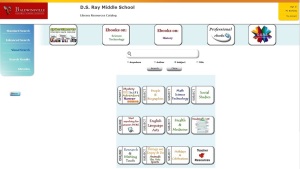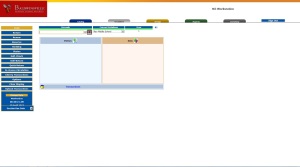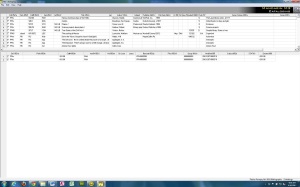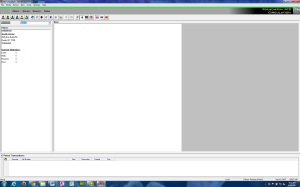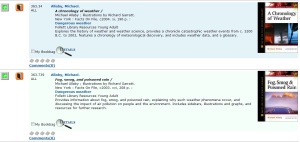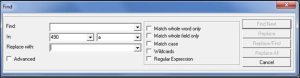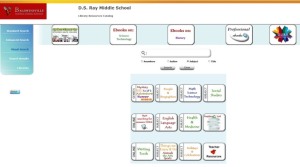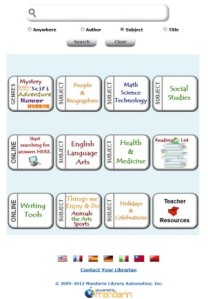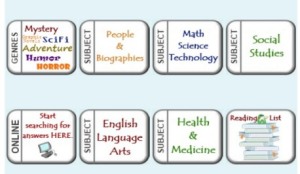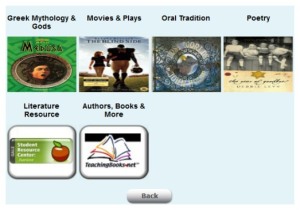Text Complexity – It’s a whole new world out there.
The NYS Common Core Learning Standards have presented a unique opportunity for teacher librarians to partner with classroom teachers. The Common Core requires teachers to incorporate real world textual material into their lessons and they are looking for help with this task.
I have developed a four step Text Complexity Determination Protocol (TECDEP) that addresses this need. It is designed to be used by classroom teachers in partnership with their school librarian. Informational Text and Literary Text are addressed and the guiding documents are attached.
The four step protocol includes:
First: Definition of reader, task, NYS Common Core Standard, Informational or Literary Text
Second: How to objectively determine a text’s reading level
Third: How to qualitatively evaluate the text.
Fourth: Usage determination
Steps of the TECDEP include
Step 1
This is a simple recording of information about the student, the teaching goals, NYSCC Standards addressed and the materials to be used.
First -Define the reader and task. Areas for consideration include: cognitive capabilities of the student; reading skills of the student; student motivation and engagement with task and text: prior knowledge and experience; content/or theme concerns and finally complexity of associated tasks.
Next – what is the unit/lesson and what is the NYS Common Core Standard being addressed?
Finally – Specifics about the material to be used – title author etc.
Once this has been recorded you are ready to address the quantitative and qualitative analysis of the material.
Step 2
Using one of the standard text level tools, determine the text complexity band for the material. There are several services available for this purpose. For example: Accelerated Reader, Degrees of Reading Power, Fleisch-Kincaid, Pearson Reading Maturity Index and Lexile.com.
A commonly used tool used to determine reading level is Lexile.com These videos provide an overview of it. You will see how to quickly and simply assess material and make adjustments if needed in order to accommodate various learning needs.
Resources: Overview of Lexile
http://www.lexile.com/about-lexile/lexile-video/
What Does Lexile Mean?
http://lexile.com/m/uploads/downloadablepdfs/WhatDoestheLexileMeasureMean.pdf
Lexile Measures and the Common Core Standards
http://www.lexile.com/using-lexile/lexile-measures-and-the-ccssi/
Step 3
Qualitative Assessment- In order to determine the level of complexity a variety of text features must be assessed for informational and literary text.
These two rubrics can be used for that purpose:
Informational Text – Purpose; Structure/Layout; Writing style; Language and Informational Knowledge Demands.
Literary Text – Meaning; Structure/Writing Style; Language; Informational Knowledge Demands
Upon completion of the rubric the teacher can place the material on the spectrum of complexity at: simple text, somewhat complex text, complex text or very complex text.
Step 4
At this point the teacher can review the information they have gathered and make a determination about the appropriateness of the material. They have: a clear statement of the reader and task – an objective assessment of the reading level (and text adjusted for differentiation if needed), and a qualitative assessment of the complexity level of the material.
Together with this information and their professional expertise/experience a decision can made whether or not to use the material.
The Common Core requires teachers to move beyond textbooks and use real world informational text with their students. It is not uncommon to hear teachers express some frustration about this aspect of the Common Core as they ask: “Where do we find this text?”
In addition to this there is a misconception that the “List” of examples from the state is in fact a recommended or suggested list of titles to be used. As Susan Pimentel explains on this video, this is not the case http://mediasite.k12.hi.us/HIDOE/Viewer/?peid=1d2454866ec44a769623b25c287efe691d
This new requirement provides school librarians with an opportunity to collaborate with teachers in a new and exciting way as we share with them the resources and search strategies to help them. As we know, the Common Core and the Empire State Information Fluency Continuum are strongly aligned and collaboration provides not one but two professionals the opportunity to create units/lessons that meet both Common Core and ES IFC standards.
This is a marvelous opportunity for collaboration that benefits everyone involved. In sharing this protocol with it is hoped that it will provide you with a tool us can use to lead the teachers as you create new, exciting and meaningful instruction for your students.
Empire State Information Fluency Continuum
http://www.slsa-nys.org/empireifc?subpage=1674412